5 Mac shortcuts you can’t live without | iStore
A single keyboard shortcut can make all the difference to how you use your Mac on a daily basis. They are so simple in nature, yet so effective in action. Knowing them and getting into the habit of using them can sometimes feel like you’ve inherited a life-changing, golden nugget of wisdom! You can use them for just about anything and the more familiar you are, the quicker you’ll be able to navigate your way around your Mac and make windows pop open and fly around like it’s nobody’s business!
But first, let us explain the Command key ⌘. The Command key or cmd key on your Mac keyboard is also often referred to as the Apple key. You’ll find it when you look for cmd ⌘. It’s the accomplice to many a shortcut on your Mac.
As we say, these may sound really simple and you may already use one or two, but we can’t take the risk of you not knowing them all. Here are 5 (of the many) Mac shortcuts that you can’t live without:
1. Take a screenshot
Do you need to send someone a snippet of something you saw on a website? Perhaps you want to save a snapshot of something you saw online to refer to later? Taking a screenshot is the answer and it’s dead easy.
How: Cmd + Shift + 3 will capture the whole screen. Cmd + Shift + 4 gives you the option to screenshot a portion of the screen with a selection tool that gets saved to your desktop. Or you can hit Cmd + ctrl +Shift + 4 to take a screen grab that you can paste anywhere without referring to your desktop first.
2. Switch between applications
Did you know that you can navigate from one application to another quicker than you can blink? Instead of having to go down to the dock to access another application that’s open, there is a much easier way.
How: Hold down Cmd and the tab key. Keep pressing tab to move to the application you want or use your cursor to select one. Switch back just as easily!
3. Select All
This is a huge time saver when you want to select a whole lot of text or images or even files so that you can copy, cut, duplicate or move them.
How: Hold down Cmd + A in any application and it will Select All. Then, do as you wish!
4. Spotlight
Everything about your Mac gets faster when you use Spotlight. It’s a search tool like no other and helps you to find files in no time at all. Perhaps its a phrase in an email, or a document that you can’t recall the name of. No matter what it is, if it’s there, Spotlight will find it.
How: Cmd + Spacebar opens the Spotlight search box. Type in whatever you are looking for. The different types of files will automatically appear categorised below whether it be a spreadsheet, email or Pages document. Click on the one you want or select Show All in Finder.
5. Copy, cut and paste
If you can master these keyboard shortcuts then copying, cutting or pasting becomes a whole lot faster, making you more efficient as you go about your daily tasks.
How: Select Cmd + C to copy, Cmd + X to cut and Cmd + V to paste. Get even more fancy and paste your text in the same format as the destination. This is called Paste and Match Style. To do this select Cmd + Option + Shift + V.
Here’s a tip: If you have a Windows keyboard you can substitute the Alt key for the Options key and the Windows logo instead of Command.
But wait, there’s more. We have one last bonus shortcut that we simply couldn’t leave out. The emoji keyboard.
Now you can take all of your fun and expressive ways to your Mac. It may not be so obvious initially so here are some directional cues using emoji on your Mac.
1. Position the cursor over the text field where you want to place your emoji
2. Hold down Cmd + Ctrl and then hit the spacebar. The character keyboard will appear.
3. Double click the emoji that you want to insert. You can also search for emojis!