Tips and Tricks for your Apple Watch | iStore
You may find yourself wide-eyed at the thought of what life would look like without your Apple Watch. You’ve come to know and love the piece of tech that lives on your wrist, and pushes workouts to be more pumped than ever before. There’s so much that your Apple Watch can do and there is always something new to learn.
Here are a couple of awesome tips and tricks.
Quick mute
If all of the notifications on your Apple Watch are set with sounds you might be momentarily embarrassed when it rings in the middle of a meeting or even worse, a wedding speech! When you need to make a quick move to get rid of your loud alert, just cover your watch for three seconds and it will automatically mute. Turn the “Cover to Mute” setting on in the Sound & Haptics settings to activate this cool feature.
To find settings on your watch click the dial and go into settings app.
Settings for “lefties”
If you’re left handed you may be wondering how to use Apple Watch with the Digital crown on the correct side. But did you know that you can flip the controls on your Apple Watch so that the Crown works on the bottom left instead of on the top right? Just go to General > Watch Orientation and then choose which wrist you would prefer to wear your Apple Watch on and the Digital Crown position.
Check the time on the sly
If you’re desperately bored of your meeting or can’t help checking if it’s lunchtime yet but you don’t actually want anyone to know that, instead of lifting your wrist you can check the time in a more discreet way. Slowly twist the Crown upwards and gradually it will brighten up the screen so that you have just enough light to see the time without it being super obvious. Sneaky hey!
Have fewer notifications
If you’re feeling like the constant stream of communication coming from your wrist is all a bit too much, then you can trim down which notifications you receive so that you don’t see all the ones that are already going to your iPhone. In the Apple Watch app on your iPhone go to Notifications and scroll down to 'mirror iPhone alerts from’. Here you can turn notifications on and off as you please.
If you had a seriously busy day and you just want to get rid of all of your notifications at once just swipe down from the top of screen on your Apple Watch. Once you see a list of notifications you can erase them all in one go by holding down on the screen then tapping Clear All.
Visit iStore to get your Apple Watch: https://www.istore.co.za