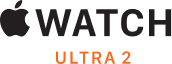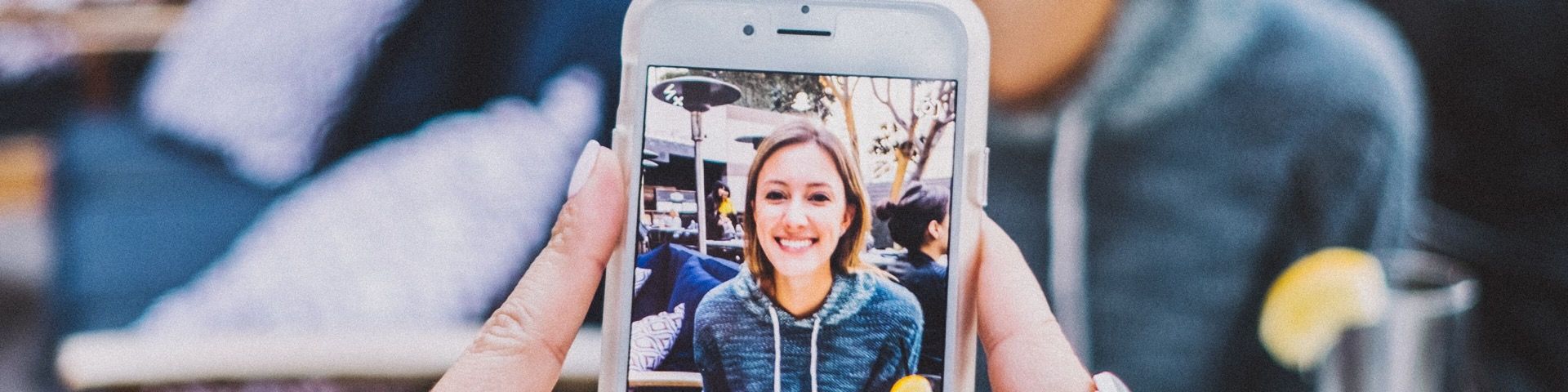
Make your subject ‘pop’ with Portrait Mode on iPhone | iStore Online
Your iPhone’s camera can do extraordinary things.
Chances are, you’ve spent a lot of time taking photos with your iPhone. But there is a lot your iPhone can do that you haven’t yet discovered. Like Portrait Mode. Let us show you how to do it and your photography game will instantly elevate to the next level!
What is Portrait Mode on iPhone?
Portrait mode is a feature that helps you take better pictures of people by capturing a sharp face and a nicely blurred background. It’s specifically made to improve close-up photos of one person. You will need to have the latest version of iOs on your product.
With your compatible iPhone, Portrait mode uses the dual cameras to create a depth-of-field effect - this means your subject is crisp and sharp, and the background has a slight blurred effect to it.
Take your Best Shot
Open the Camera app and swipe right until you get to Portrait mode.
Tap the shutter button
Your iPhone will give you handy tips on how to take your best shot, like if you need to move further back or get closer to your subject. When Portrait mode is ready, the lighting effect, like Natural Light, turns yellow.
There are features within this mode that’ll improve the picture quality of your photo like, True Tone flash and filters. You can do even more editing to your photo once it’s taken, like crop and auto-enhance.
Lighting is Everything
Do you want to add studio-quality lighting effects to your Portrait mode images? Of course you do! This feature lets you choose from various applications like Studio Light to brighten facial features, Contour Light for more dramatic directional lighting, Stage Light to isolate your subject in the spotlight, or Stage Mono for stage light in a classic black and white.
You can also change the Portrait Lighting effect of any Portrait mode photo that you've already taken:
Open the Photos app, select the Portrait mode photo you want to change.
Tap Edit.
Swipe the lighting effects to choose the one you want.
Tap Done.
As easy as that.
Do it on Your Own
We know that you don’t have a personal photographer on speed dial, but you do have an iPhone, and it knows how to take a selfie in Portrait mode, now it’s up to us to explain it to you, so you know too!
Open up your Camera app. Swipe to Portrait mode and tap the front-facing camera button .
Hold your iPhone out in front of your face and snap your selfie with one of the volume buttons. There you have it, a professional looking portrait taken with your iPhone!