How to get the best out of iOS and Apple for family sharing | iStore
We often get asked by parents how to make their kids’ devices and content “safe”, and how to monitor what kids are buying or accessing via their iPhones, iPads or iPod touches. Kids are tech savvy (some parents admit that their children know more than they do), and devices are a gateway to learning, entertainment and communication, but fortunately Apple’s iOS has features to help you monitor and restrict your child’s usage – and even find your child or their cellphone. Here, we share our top iOS family and security functions for peace of mind and safe surfing and usage.
Share location, apps, books and songs – Family Sharing
Up to six people in your family can share purchases from iTunes, iBooks and the App Store without sharing accounts. Pay for family purchases with the same credit card and approve kids’ spending from a parent’s device. Easily share photos, a family calendar and more to help keep everyone connected. Family Sharing also lets you share your location with your family members and shows you where they are too. Now it’s easier than ever to meet up at the park, see if Dad’s on his way home or keep tabs on your kids throughout the day. Out shopping for a surprise birthday gift? Just hide your location with a tap.
Lost your phone? Use Find my iPhone
With the free Find My iPhone app, family members can use their devices to locate one that’s lost and have it play a sound (even if the ringer is turned off). If you don’t want your devices to be located, simply turn sharing off.
Control the number of in-app purchases, but still be the nice guyI
If you enable the “Ask to Buy” function, children will need to get permission before making iTunes, iBooks and App Store purchases. You can even create Apple IDs for children under 13 years old so they can participate too. Get peace of mind – set restrictions (parental controls) on iPhone, iPad, and iPod touch. You can turn on Restrictions, also known as parental controls, on your iOS device to prevent access to specific apps and features.
Turn on Restrictions
Tap Settings > General.
Tap Restrictions.
Tap Enable Restrictions and enter a passcode.
You’ll need this passcode to change your settings or turn off Restrictions.
When an option is on, or you see a checkmark next to an item, that means you’re allowing access to that item, for example Safari, FaceTime, iTunes Store, Siri. Location services, and In-App purchases. You can also choose the types of content you want you child to access, and ratings (ie, age-appropriate content ratings for the area you’re in).
Note: You can change these settings at any time