DIY - With the help of your iPhone| iStore Online
If you fancy yourself as a bit of a DIY-guy (or gal), why not let your iPhone give a helping hand around the house? There are a lot of cool features you may or may not know about that will get that home renovation sorted out in pretty much no time at all.
First thing’s first. Did you know, that all iPhone models from iPhone 7 onwards are rated Splash, Water* and Dust resistant? That’s one less stress to worry about.
The Measure app - on your iPhone, iPad, or iPod touch camera.
The Measure app uses augmented reality (AR) technology to turn your iPhone, iPad, or iPod touch camera into a tape measure. Gauge the size of objects, automatically detect the dimensions of rectangular objects, and save a photo of the measurement for later.
Before getting started ensure that you're using iOS12 on an iPhone SE, iPhone 6s or later, iPad (5th Generation or later), or iPad Pro, or iPod touch (7th generation). Also make sure that you're in a place with good lighting.
How to Do It
1. Open the Measure app, then follow the onscreen instructions that ask you to move your device around. This gives your device a frame of reference for the object you're measuring and the surface it's on. Keep moving your device until a circle with a dot in the centre appears.
2. Move your device so that the dot is over the starting point of your measurement, then tap (+).
3. Slowly move your device until the dot is over the ending point of your measurement, then tap (+) again.
After you take a measurement, you can adjust its starting and ending points. Touch and hold one of the points, then drag it where you want it to go. Tap Copy, and the value is sent to your clipboard so you can paste it into another app.
How to Use the Level
The Measure app also has a level that you can use to straighten a vertical object, like a picture frame, or level a flat surface, such as a table.
How to straighten a vertical object
Tap Level in the Measure app.
Place one of the edges of your iPhone or iPad on the object you want to straighten. The level shows you the number of degrees off centre the object is. Adjust the object until the app shows 0 degrees and turns green.
How to straighten a vertical object
Tap Level in the Measure app.
Place one of the edges of your iPhone or iPad on the object you want to straighten. The level shows you the number of degrees off centre the object is. Adjust the object until the app shows 0 degrees and turns green.
Siri, your DIY PA.
If you can't manage to get a second pair of hands to help you out in your DIY project, why not make use of Siri? She loves to help. And is really good at it. All you need to do is say ‘HEY SIRI’, tell her what you need and she’ll do the rest.
Siri can convert measurements, answer calls or send texts. Siri can even help you order takeout or more supplies. And she can even help you change dates and times to reminders while you have your hands full.
Redesign with AR
Augmented Reality apps are so useful when it comes to home design and decorating. There are a bunch of AR apps that are tailor-made for home renovation or redecorating tasks. These apps can help re-decorate your home with AR objects of new furniture and decors.
Magicplan
Magicplan allows you to create professional floor plans with just a few clicks. It helps to view your space in 3D and assist in DIY projects. You can also add photos, annotations, and objects to the floor plan. The app runs on iOS devices running iOS 9 or later.
Dulux Visualizer
Choose wall colours and instantly apply them (virtually) using AR technology. The app has a 360 room visualisation feature so you can see what the entire room will look like with a new lick of paint. And you can share the look with your friends on Whatsapp and Facebook.
Plnar
PLNAR is used for creating fully measured 3D models to design your own room. Create an outline of the room and the app will automatically generate a 3D model with CAD files and pictures. The 3D models are saved in PLNAR portal for you to access at anytime. Easily measure 2D and 3D objects, capture and annotate windows, doors and structures. It runs on iOS 11 (or later) devices.
*iPhone 7 and later models are rated Splash, Water (up to 1m for 30min) and dust resistant.