Apple Watch Cellular & eSim - What you need to know| iStore Online
Stay connected with Apple Watch, even when you’re away from your phone.
Introducing Apple Watch Cellular. Take calls and access data on the go from your wrist - without your iPhone.
So, how does the Apple Watch eSIM work?
An eSIM is an embedded SIM-card which is used for devices that have eSIM capabilities which cannot be removed from the device, in this case, the Apple Watch. The linked Apple Watch devices will use data, SMS and voice bundles from the primary billing account linked to your iPhone with a traditional SIM card.
Before you can setup the eSIM, you need to ensure your Apple Watch GPS & Cellular is paired with your iPhone. Make sure that you have an iPhone 6s or later with iOS version 9.0 and upwards.
Open the pre-installed Apple Watch app on your iPhone and follow the steps.
Vodacom customers
The Vodacom OneNumber provides the eSIM as a Value Added Service for Apple Watch (GPS + Cellular) models.
How do you set it up?
To use Apple Watch on the Vodacom network, you can follow these 5 easy steps:
Once your Apple Watch has been paired with your iPhone, the Mobile Data Setup page will pop up. Select ‘Mobile Data Setup’.
Click ‘Activate OneNumber’ and accept the Terms and Conditions. Then click Next.
You will receive a notification that OneNumber for Apple Watch is busy being processed. This will take a few minutes. Close the page and wait for a notification to continue.
You will receive an SMS once your OneNumber is successfully activated and ready to use.
How much does an eSIM cost?
The Vodacom OneNumber charges a once off activation fee which enables the eSIM to be activated on the Vodacom network. Thereafter, OneNumber VAS will be added as a Value Added Service, with a monthly recurring subscription fee per month. This will be added to your monthly bill.
Important Terms and Conditions for OneNumber on Vodacom
The Vodacom OneNumber service is available to Vodacom contract customers only [contract refers to post-paid subscribers and does not include “top up” or “prepaid” subscribers].
The service is available to new and existing Vodacom contract customers:
To subscribe to the Vodacom OneNumber service, you will need a compatible device [i.e. iPhone] and wearable [i.e. Apple Watch]
The Vodacom OneNumber service may only be activated as an add-on to an existing primary [Contract].
Only one Apple Watch may be linked to the service at a time
Signing up to the Vodacom OneNumber service, does not amend or extend your existing Contract with Vodacom. The two-services are independent of each other, where your main contract terms and conditions govern the relationship between the two services.
If you have lost your Apple Watch, you will need to contact Vodacom to blacklist the device and have the Vodacom OneNumber service deactivated.
If you want to swap your wearable: You will need to cancel your initial service and reactivate the service with the update devices.
Vodacom reserves the right to amend these terms and conditions and when such changes are material, Vodacom will provide prior written notice of such a change or amendment.
MTN customers
How much does an eSIM cost?
The eSIM value-added subscription charge per month will be applicable.
How do you set it up?
You can choose to register via the MTN portal by visiting mtn.co.za and going to ‘Log in’ or register using the Watch App. Steps for registering through the Watch App are as follows:
Switch Bluetooth and Wi-Fi on
Go to the Watch App
Go to ‘All watches’ to check if your pairing is complete
Next to the face of the watch you will see a yellow tick which confirms that your pairing
is complete
Go to Mobile Data and select Set up Mobile Data
You will be redirected to the MTN Portal
Log in if you have an account or click on ‘Register here’ after ‘Don’t have an account?’
If you don’t have an account, input all the necessary information needed. You’ll receive an MTN OTP via SMS
Input info required and verify that you are not a robot by clicking on ‘I’m not a robot’
Agree to the terms and conditions to complete the registration process.
After you have registered, you will now go through the activation process:
Go back to the Watch App and select Settings
Navigate to Mobile Data and select Set Up Mobile Data
You will be redirected to the MTN portal where you can then login and Activate.
You will need to agree to the p/m subscription charge after a 6-month period by selecting ‘Confirm’
Once this is done, go to Mobile Data again, Look under Data Plan MTN. The status will change after a few minutes. The process will be complete once the status says MTN
Finally a pop-up will come up showing ‘Manage MTN Account’, ‘Remove MTN Plan’, and ‘Cancel’. Select cancel and close.
Important Terms and Conditions for MTN
Customers to check with MTN that their contract has been moved over to iLula. If not, the cellular connectivity will not work
Available to new customers, signing up or adding a line, and upgrading customers.
Available to MTN contract customers only (Consumer). New customers will need to take out a 2-4-1 deal with the Apple eSIM smartwatch and existing customers will need to add the Apple eSIM smartwatch to the account.
For full Terms and Conditions, visit mtn.co.za. E&OE.