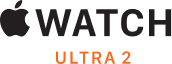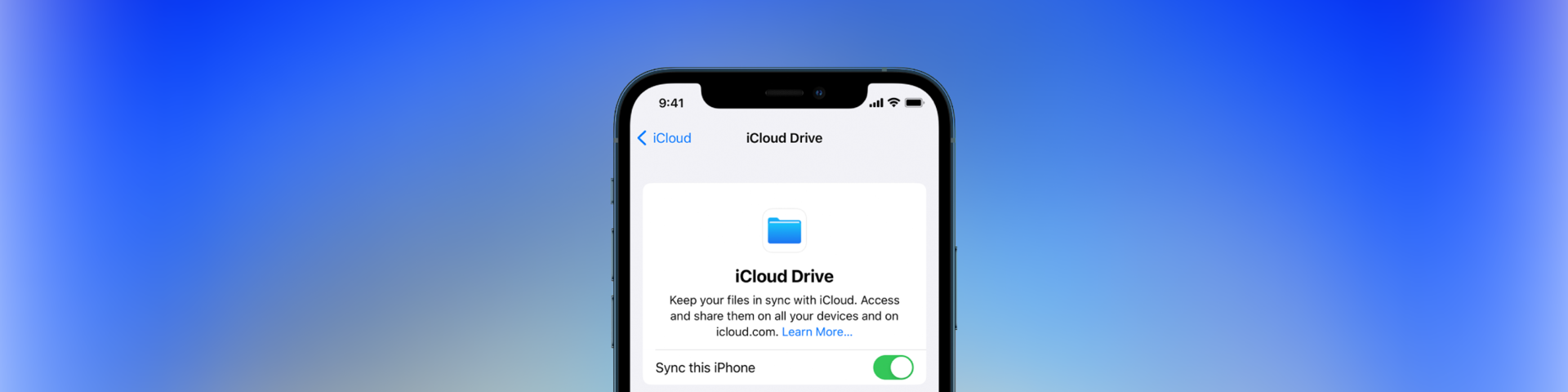
How to back up your iPhone, iPad, and iPod touch with iCloud
If you back up your iPhone, iPad or iPod touch, you’ll have a copy of your information to use in case your device is ever replaced, lost, or damaged.
1. Connect your device to a Wi-Fi network.
2. Go to Settings > [your name], and tap iCloud.
Here's how:
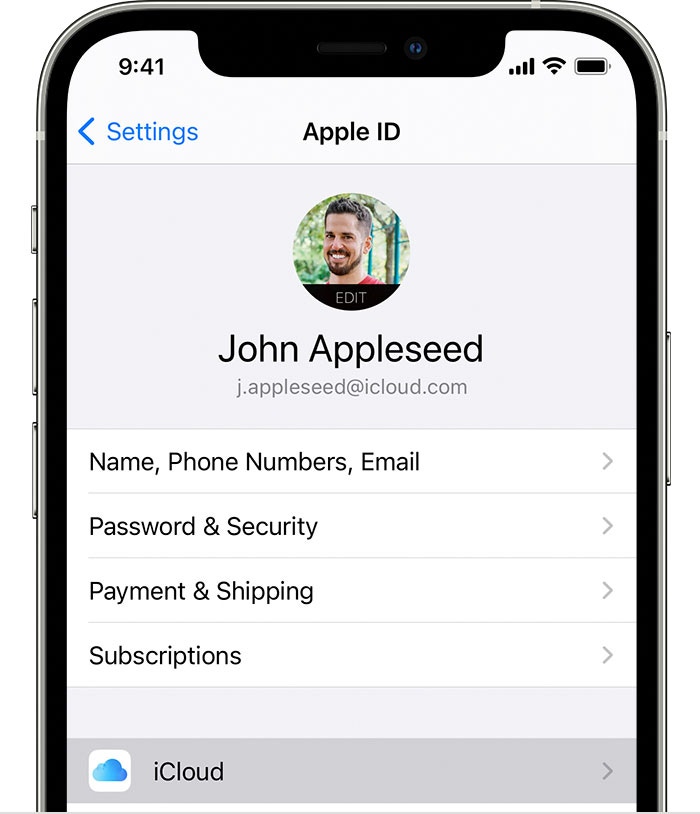
3. Tap iCloud Backup
4. Tap Back Up Now. Stay connected to your Wi-Fi network until the process ends. Under Back Up Now, you’ll see the date and time of your last backup. If you get an alert that you don’t have enough iCloud storage space to complete the backup, follow the onscreen steps to buy more storage.
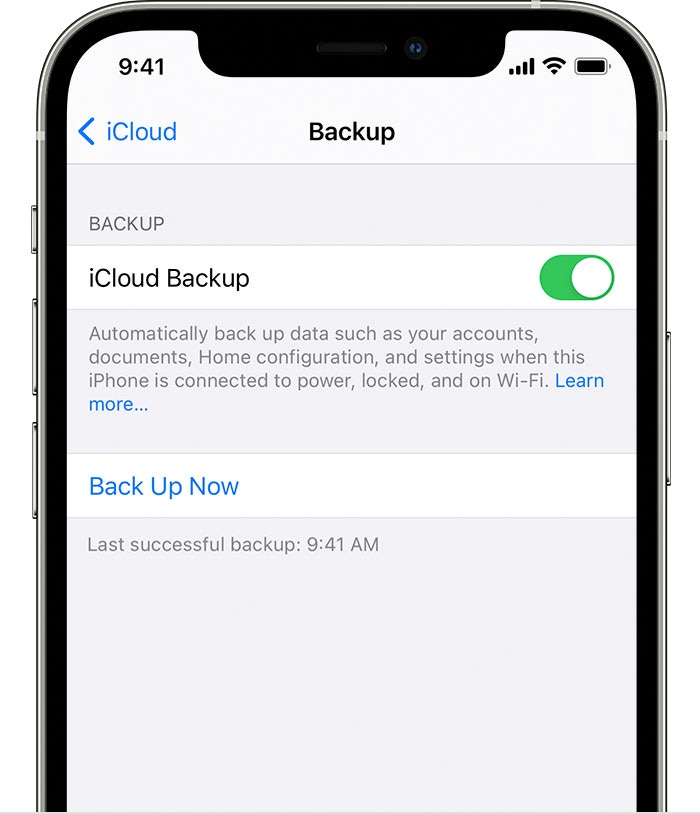
Automatically back up with iCloud Backup
Follow these steps to set up iCloud Backup to automatically back up your device each day:
1. Make sure iCloud Backup has been turned on in Settings > [your name] > iCloud > iCloud Backup.
2. Connect your device to a power source.
3. Connect your device to a Wi-Fi network.
4. Make sure your device’s screen is locked.
5. If you get an alert says that you don’t have enough iCloud storage space to complete the backup, follow the onscreen steps to buy more storage.
Above content referenced: Apple.com, July 02, 2021, How to back up your iPhone, iPad, and iPod touch with iCloud, <https://support.apple.com/en-us/HT201196>