FaceTime, a sight for sore eyes.
There is no better story than one that leaves you with warm and fuzzy feelings after hearing it. And this story is about to do just that. So, if you’re the emotional type, grab a tissue and enjoy.
It all started in a little town called Nelspruit. A few months ago, Catherine (84) visited iStore along with her friends. She wanted an iPhone 6s and so, the ladies brought her to the store to purchase one.
Last week, Catherine visited iStore once again, to receive training on her new device. Albert, a member of the iStore Team happily helped her out, set up her device and explained all the really neat features she’d enjoy on her new iPhones 6s.
Now, Catherine has family in the UK and she was looking for a more cost effective way to get in touch with them. Albert promptly began to explain how WhatsApp calling works. Because the phone call relies on data, it is a much cheaper way of keeping in touch if you are in a Wi-Fi hotspot. But Catherine hasn’t seen her daughter for many years, because she is unable to travel and misses them terribly. Albert asked, “Does your daughter have an Apple device?” “And have you heard of FaceTime?” Catherine’s daughter owns an iPhone too, and that is when Albert began to work his magic.
Albert began to tell her how you can actually see the person you are speaking to when using FaceTime. Catherine was excited to hear about this and told Albert that her daughter is home on Fridays, so she should be home right then. Albert then took Catherine to one of the training rooms with a Wi-Fi connection. Catherine called her daughter. Her daughter answered; and the tears ensued.
It truly is amazing to see how technology can bring people together, no matter the distance. And at any age. You just need to know how. And with the help of iStore, its helpful staff and range of Apple products; it is just that much simpler.
We’ve compiled a few FaceTime tips and tricks you may want to try out the next time you use it:
Ask Siri to set up FaceTime for you.
Step 1: Launch Siri by holding down the home button of your iPhone or if you are using iOS9 or later, all you need to say is, “Hey Siri” and she’s ready for you.
Step 2: If your contact name is in your address book, Say “FaceTime Mom”. Siri will then ask whether you want an audio or video FaceTime call with Mom.
Step 3: Once confirmed whether you want a video or audio call; Siri will do the rest.
FaceTime on the big screen.
If you have an Apple TV, you can use FaceTime on your Apple TV. In case you didn’t know, you can FaceTime on most Apple products, this includes iPad and MacBook.
Step 1: Make sure that the devices for opening up the FaceTime, like your iPhone, is within the same Wi-Fi network of your Apple TV.
Step 2: Using your iPhone, swipe up from the bottom of your screen to access the Control Center. Tap on Airplay and select Apple TV.
Step 3:Click on the mirroring as you would want to use the iPhone for communications and the video will mirrored in the Apple TV.
Having trouble connecting to FaceTime?
Give these troubleshooting tips a go:
Check the internet connection
FaceTime depends on the internet for connecting to other FaceTime users. If you are using your own home Wi-Fi network, your Wi-Fi router to see if that may be the cause.
Restart FaceTime
Restarting your FaceTime application is probably the quickest troubleshooting you can do. Go to the settings, There you will see the FaceTime on and off button. Just flick the button to the off mode. Then turn On back again to reactivate your FaceTime. This will normally do the trick.
Restart your devices
If the internet is working and you’ve restarted theFaceTime app, but your FaceTime is still not connecting, you may want to restart your iPhone or Apple device. A quick restart will clear up and refresh the memory needed for the FaceTime app.
You’ve been blocked
So, if all else fails and your FaceTime is still not connecting, try to FaceTime with another contact that you definitely know is not blocking you. If that contact does get through, this means that the initial person that you want to contact but could not connect is blocking you. Well, we guess it’s just not meant to be.